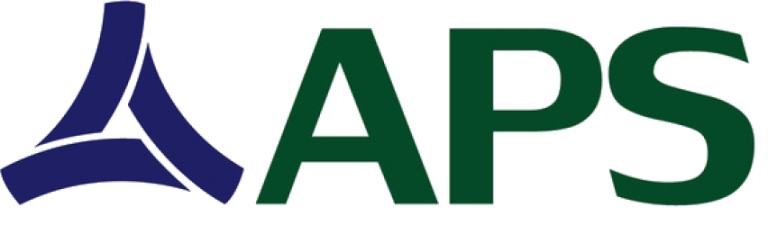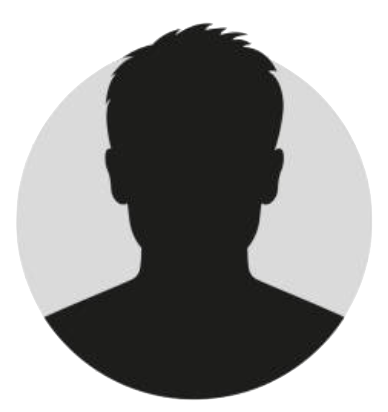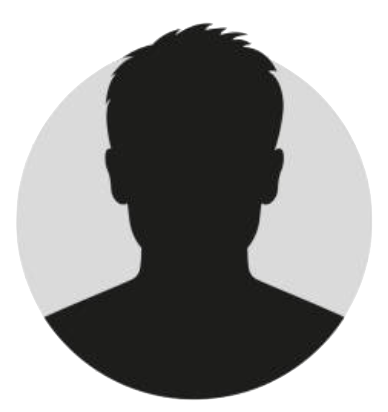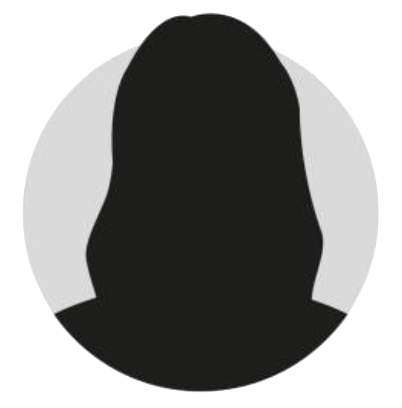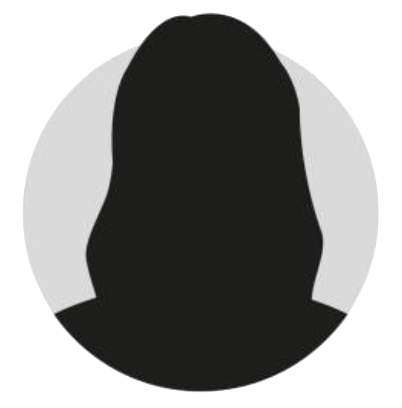Without a doubt, paying bills, goods, and services is a lot more convenient when done online. In this day and age, you can do this while in front of your computer, at the comfort of your own home or while at work. Thus, it comes to no surprise to us that a lot of PinoyInvestor subscribers want to know how they can perform online fund transfers to pay for their Premium Access subscriptions!
Amid countless questions about this, we present this quick guide that should surely help!

First off, to perform online fund transfers to any of our bank accounts (BDO and BPI), you must have a bank account AND an online account with any of these 3 banks. If you don’t have an online account yet, you first have to register to get one. For BDO, you can register at www.mybdo.com.ph; BPI, at www.bpiexpressonline.com.
Once you already have an online account with any of these banks, you can start paying for your Premium Access subscription! You can do so via these bank’s mobile apps OR websites; both these methods are outlined below.
Let’s start this guide off by sharing with you the instructions for transferring funds using these banks’ mobile apps:
PERFORM ONLINE FUND TRANSFERS TO PINOYINVESTOR USING MOBILE APPS
BDO:
- Download the “BDO Mobile Banking” app from the Apple App Store (for iOS devices) or the Google Play Store (for Android devices).
- Login using your username and password.
- Tap the menu and then the “Send Money” option. Tap “To Any BDO Account.”
- Select your account under the “Transfer to” field. In the “Amount” field, indicate the cost of your preferred Premium Access subscription and then click Continue. Enter our BDO account number (004170237563) and tap Continue.
- Confirm your payment by tapping Continue on the screen that follows.
BPI:
- Download the “BPI” app from the Apple App Store (for iOS devices) or the Google Play Store (for Android devices).
- Login using your username and password.
- Tap the “Transfer” menu option and tap “Transfer to Anyone”. (If you haven’t activated this feature yet, you will first be led to the activation process).
- Just enter the necessary account details (our BPI account number is 2751000181), including the cost of your preferred Premium Access subscription, and finish the process to confirm your payment.
If you want to use any of these banks’ websites to pay for your Premium Access subscription via online funds transfer, the instructions below will show how to do it. Except for Metrobank, this will require that you enroll our account to your account first.
How do you enroll our account to your online account?
ENROLL PINOYINVESTOR TO YOUR ONLINE BANK ACCOUNT
FOR THOSE WITH BDO ONLINE ACCOUNTS:
- After logging into to your BDO online account, click Enrollment Services > Other Person’s Account > Enroll.
- Just key in our bank account details (Account Type is SAVINGS ACCOUNT – PHP, our account number is 004170237563, while email address is not required) and click Submit.
- After doing this, follow the instructions that will be displayed. Simply, BDO will require you to activate the enrollment at any BDO ATM so you can immediately perform online fund transfers from your BDO account to ours.
FOR THOSE WITH BPI ONLINE ACCOUNTS:
- Go to any BPI branch and request for an enrollment form for fund transfers.
- Just fill out the form with your and our bank account details (our account name is “SmartMarket Ventures, Inc.” while our account number is 2751000181).
- Sign and submit the filled out form to that BPI branch. After 24 hours, you should already be able to perform online fund transfers from your BPI account to ours.
PERFORM ONLINE FUND TRANSFERS TO PINOYINVESTOR
After all this, you will now be able to perform online fund transfers to pay for your Premium Access subscription! Here are the easy instructions:
BDO:
- After logging into to your BDO online account, click Financial Services > Fund Transfer > Transfer Money.
- Select our account under the “Transfer to” field.
- In the “Amount” field, indicate the cost of your preferred Premium Access subscription and then click Submit.
BPI:
- After logging into to your BPI online account, hover over Funds Transfer > Funds Transfer and then click “Transfer Funds Today”.
- In the “Transfer Amount” field, indicate the cost of your preferred Premium Access subscription.
- In the “From this account” field, select the account where you prefer to source the funds. Then in the “to this account”, select our BPI account.
- Click the “Transfer Now” button.
We hope this quick guide helps you perform easy and convenient online fund transfers to pay for your Premium Access subscription!